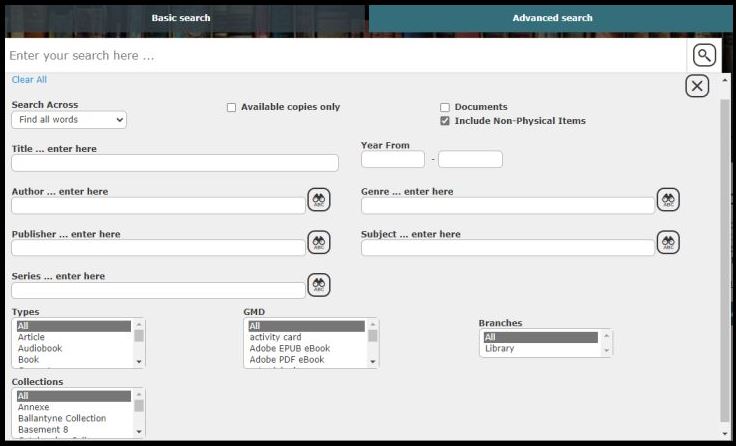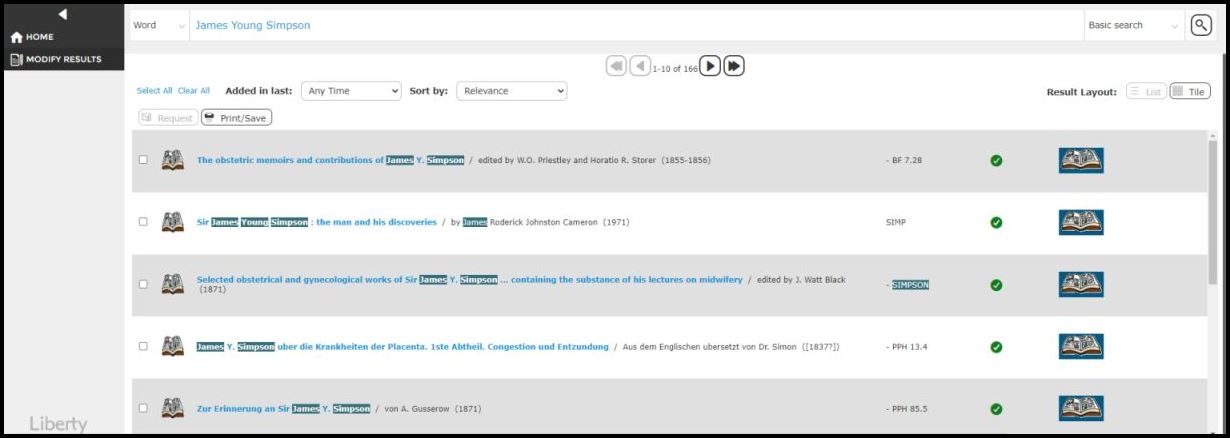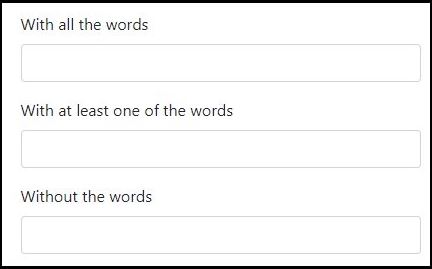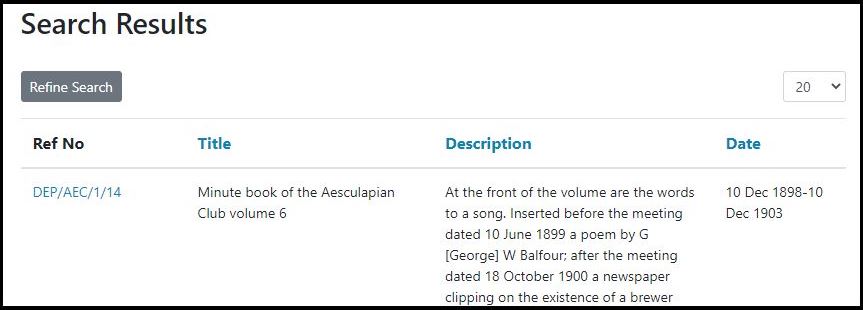The Library Catalogue
Step 1: Click here to visit the search page.
Step 2: If you want to do a basic search, simply type in your keyword/s and click Go.
If you want to do an advanced search, click the relevant tab and fill out the cells as applicable.
Step 3: The results page will be the same whether you use a basic or advanced search. Sort through the results, and refine your search at any time if needed with the Modify Results sidebar.
You can also use the Sort By option to order your results by Date, Title or Author.
Step 4: Note down any books that are of interest (including their classification number, title and date), and please get in contact with us for more information regarding access to them.
The Archives Catalogue
Step 1: Click here to visit the search page.
Step 2: If you want to do a basic search, simply type in your keyword/s and click Search.
If you want to do an advanced search, click the relevant tab and fill out the cells as applicable.
Clicking Refine Search Criteria will allow you to further modify your results with the options shown below.
Step 3: The results page will look the same whether you use a basic or advanced search.
Each record entry will be presented as below. Click the four headings (Ref No, Title, Description and Date) to sort the records accordingly, and use the menu at the top right to choose how many records to display on each page. Note that clicking Refine Search will take you to the Advanced Search page.
Step 4: Click on the Ref No to be taken to the record’s catalogue page. This will show you the collection that this item is part of, how big the collection is, and the extent of the record itself (i.e. whether it is one page, or 15 volumes, in size).
Step 5: You can also access records by browsing the catalogue via subject and by Ref No.
Step 6: Note down any records that are of interest (including their Ref No, Title and Dates), and please get in contact with us for more information regarding access to them.